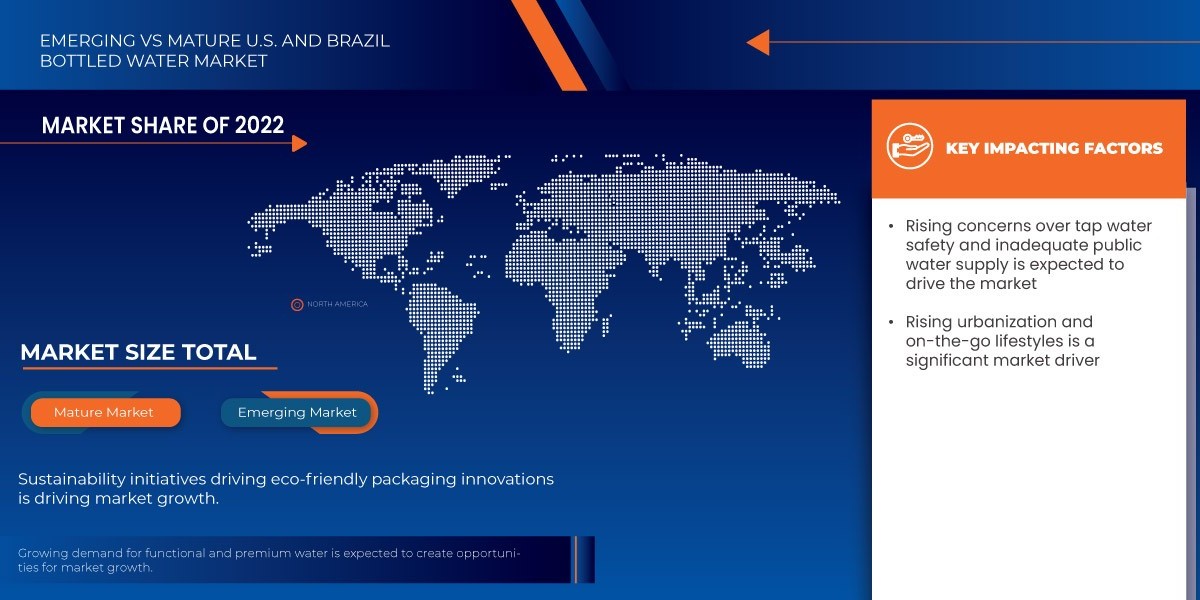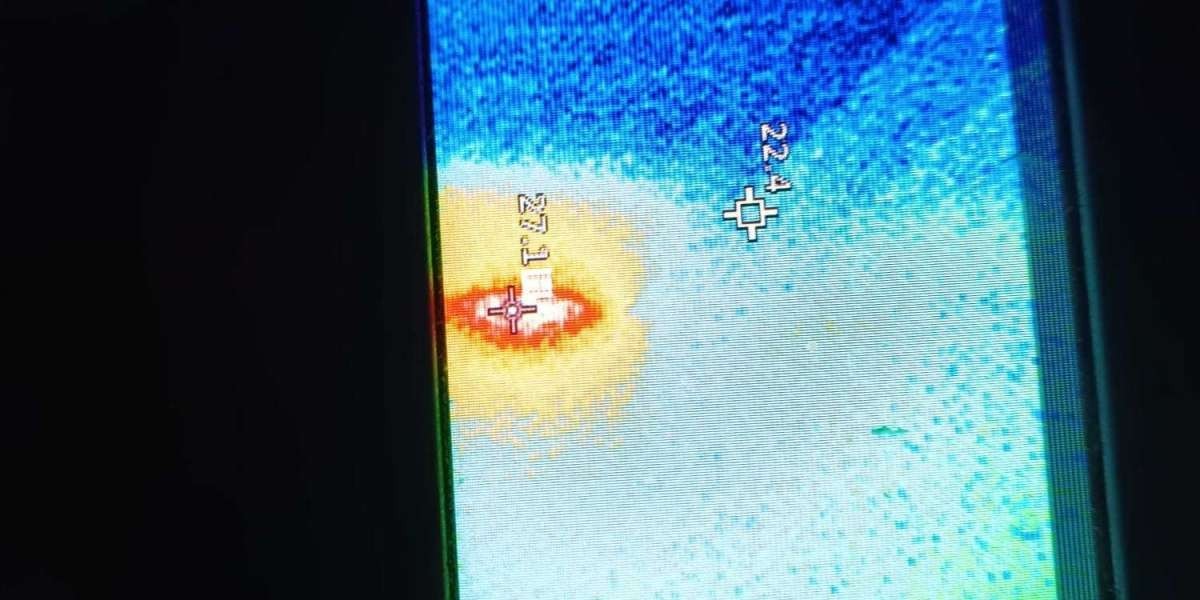Unlock the Ultimate Driving Experience: Seamlessly Connect Your BMW to Apple CarPlay!
In today's tech-savvy world, the driving experience has evolved far beyond just getting from point A to point B. One of the most significant advancements in automotive technology is Apple CarPlay, which allows iPhone users to integrate their devices seamlessly into their vehicles. For many drivers, especially those behind the wheel of a popular luxury brand, this integration means enhanced connectivity and convenience on the road. BMW, known for its innovative features and luxury offerings, stands out as a prominent player in this arena. In this article, we will explore how to connect your BMW to Apple CarPlay, ensuring you can enjoy all its functionalities while driving.

Understanding Apple CarPlay
Apple CarPlay is a smart and intuitive interface designed to provide a safer and more productive driving experience for iPhone users. At its core, CarPlay allows drivers to access essential apps directly from their vehicle's display, including navigation, messaging, music, and more. You can use voice commands via Siri to send texts, make calls, and even get directions, minimizing distractions while keeping your focus on the road. The user-friendly interface is designed to mirror your iPhone's functionalities, making it easy to navigate your favorite apps. From listening to your favorite playlists to getting real-time traffic updates, the benefits of using Apple CarPlay while driving are numerous. It elevates the driving experience by ensuring that you stay connected without compromising safety.
BMW Compatibility with Apple CarPlay
When it comes to integrating Apple CarPlay, many BMW models are equipped with this feature, but compatibility can vary based on the model year and trim. Generally, BMWs produced from 2017 onwards come with the option for Apple CarPlay, while some earlier models may also support it. To check if your BMW is compatible, you can visit the vehicle's settings or the original manual, where information regarding smartphone connectivity is typically outlined. Additionally, many dealerships can assist in confirming whether your specific model supports this seamless integration. It's worth noting that in some instances, users may need to activate the feature through a subscription, so understanding your vehicle's requirements will ensure a smooth connection process.
How to Set Up Apple CarPlay in Your BMW
Setting up Apple CarPlay in your BMW is a straightforward process, whether you prefer a wired or wireless connection. For a wired setup, simply connect your iPhone to the car’s USB port using a Lightning cable. Once connected, the CarPlay interface should automatically appear on your vehicle's screen. For wireless connections, ensure that Bluetooth and Wi-Fi are enabled on your iPhone and your BMW. Access the settings on your car’s infotainment system, select the option for Apple CarPlay, and follow the prompts to pair your device. If you encounter any connectivity issues, double-check your settings, restart your phone, or even refer to both your vehicle’s manual and your iPhone's troubleshooting guidelines. A friend of mine recently upgraded his BMW and was thrilled to discover how easy it was to connect his phone, allowing him to enjoy his favorite navigation apps effortlessly.
Maximizing Your Experience with Apple CarPlay in BMW
Once you're connected, the real fun begins! To maximize your experience with Apple CarPlay in your BMW, explore various apps that enhance your driving experience. Music apps like streaming services can provide an endless supply of entertainment, while navigation apps can help you avoid traffic and find the quickest routes. Utilizing voice commands is a game-changer; it allows you to control your apps without taking your hands off the wheel. Personalizing your CarPlay layout can also improve accessibility, ensuring your most-used apps are readily available on the screen. Additionally, features like Do Not Disturb while driving can enhance safety by minimizing distractions. A close friend of mine swears by using voice commands for navigation; it keeps him focused and relaxed during long drives, making every journey more enjoyable.
Elevate Your Driving Experience with Apple CarPlay
Connecting your BMW to Apple CarPlay opens up a world of possibilities that enhance the driving experience. From improved navigation to seamless communication, the integration of your iPhone with your vehicle is both practical and enjoyable. As we've explored, understanding compatibility, the setup process, and tips for maximizing your use of CarPlay can transform your time on the road. So why wait? Dive into the features of Apple CarPlay in your BMW and elevate your driving experience to unparalleled heights!