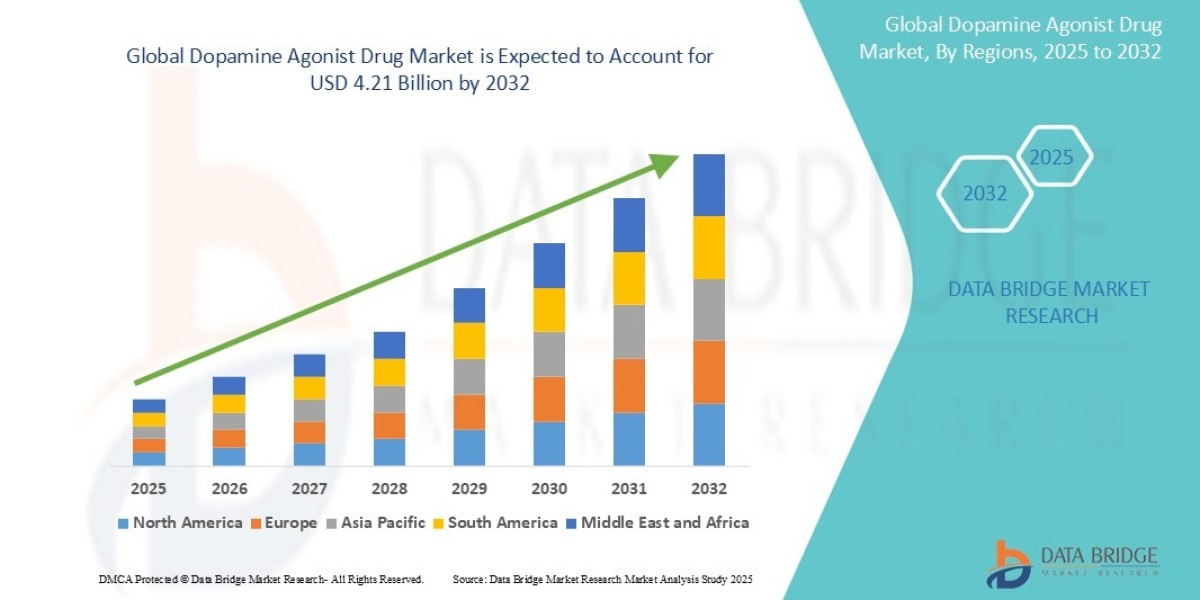Introduction
That moment when your design finally loads onto your Brother embroidery machine—only to stitch out a tangled mess—is every embroiderer's nightmare. PES file converter can be tricky, with hidden issues that only reveal themselves during stitching. But what if you could spot and fix these problems before wasting time and materials?
This guide walks you through the most frequent PES conversion errors, explains why they happen, and gives you step-by-step solutions. Whether you're dealing with thread breaks, misaligned designs, or mysterious machine errors, we've got the troubleshooting tips to get your embroidery back on track.
Understanding PES File Basics
Before diving into fixes, it helps to know what makes PES files unique:
Native format for Brother machines
Stores stitch data, color information, and machine commands
Version-specific (PE-Design versions create different PES files)
Contains metadata like design name and dimensions
Common conversion scenarios that cause problems:
Converting from DST, EXP, JEF to PES
Downgrading newer PES versions for older machines
Importing designs from other software
Error #1: Thread Breaks & Snags
Symptoms:
Frequent thread breaks during stitching
Loose upper thread
Snapped needles
Likely Causes:
Overly dense stitching in the converted file
Poor stitch pathing causing thread buildup
Incorrect tension settings from conversion
Fixes:
✔ Reduce density in problem areas (ideal: 0.35-0.55mm for fills)
✔ Optimize stitch direction to prevent thread pile-up
✔ Add underlay stitches for better stability
✔ Check tension—converted files may need adjustment
Pro Tip: Run your finger over the design in software—if it feels "spiky," density is too high.
Error #2: Misaligned or Shifting Layers
Symptoms:
Colors don't line up properly
Design elements overlap incorrectly
Outline stitches float away from fills
Likely Causes:
Lost registration marks during conversion
Incorrect pull compensation settings
Missing tie-off stitches between color changes
Fixes:
✔ Enable pull compensation (0.2-0.5mm depending on fabric)
✔ Add manual tie-offs if software stripped them
✔ Check hoop settings match original file
✔ Stabilize fabric more aggressively for problem materials
Error #3: Machine Recognition Errors
Common Messages:
"Invalid file format"
"Design too large"
"Unsupported version"
Likely Causes:
File corruption during conversion
Version mismatch (new PES on old machine)
Exceeding machine specs (stitch count/hoop size)
Fixes:
✔ Re-save the file using original software
✔ Downgrade PES version if needed (try PES v1)
✔ Reduce design size or stitch count
✔ Check hoop dimensions in both software and machine
Error #4: Jagged Edges & Poor Detail
Symptoms:
Satin stitches look zigzagged
Small text becomes unreadable
Curves appear blocky
Likely Causes:
Low stitch count in converted file
Incorrect stitch type assignment
Missing or poor underlay
Fixes:
✔ Increase stitch density for satin stitches
✔ Convert running stitches to satin for smooth curves
✔ Add center walk underlay beneath satin columns
✔ Adjust stitch length (shorter = smoother curves)
Error #5: Color Sequence Problems
Symptoms:
Wrong thread colors stitch out
Machine skips color changes
Unexpected trims between sections
Likely Causes:
Color palette corruption during conversion
Misinterpreted color stops
Incorrect thread brand mapping
Fixes:
✔ Manually verify color sequence in software
✔ Reassign thread colors using machine's palette
✔ Add explicit color change commands
✔ Use same thread brand as original designer
Software-Specific Conversion Tips
For Wilcom/Hatch Users:
Enable "PES Perfect" export option
Check "Maintain Original Stitch Types"
Verify hoop size matches Brother specs
For Embrilliance Users:
Use "PES v4" for newer machines
Adjust satin stitch inset (try 10-15%)
Enable "Auto Tie-Off" in exports
For Online Converters:
Always download the original PES (not zipped)
Check stitch count matches source
Inspect design in software before stitching
Hardware Checks When Problems Persist
Sometimes the issue isn't the file—it's your machine:
Update firmware (Brother provides free updates)
Clean and oil machine per manufacturer instructions
Replace worn needles (size 75/11 for most fabrics)
Check USB stick/formatted correctly (FAT32 under 32GB)
Advanced Troubleshooting Techniques
For Complex Designs:
Split large designs into smaller segments
Reduce stitch speed to 600-700spm
Add pause points for color verification
For Specialty Fabrics:
Add extra stabilizer for stretchy materials
Use water-soluble topper for tricky textures
Test stitch on scrap fabric first
When to Call in the Professionals
Consider expert help when:
Corporate logos need perfect reproduction
High-volume jobs can't risk errors
Specialty materials (leather, towels) behave unpredictably
You've tried all fixes and problems persist
Prevention: Best Practices for Clean Conversions
Start with high-quality source files (vector preferred)
Use professional conversion software (avoid free online tools)
Verify settings before exporting:
Correct hoop size
Proper stitch types
Accurate color sequence
Always test stitch before full production
Conclusion
PES conversion problems can derail your embroidery projects, but most issues follow predictable patterns you can diagnose and fix. By understanding what causes thread breaks, misalignment, machine errors, and quality loss, you'll spend less time troubleshooting and more time creating beautiful embroidery.
Remember that prevention is always easier than correction—investing in quality conversion software and taking time to verify files before stitching saves countless hours of frustration. When in doubt, a small test stitch on scrap fabric reveals problems before they ruin valuable materials.
With these troubleshooting techniques in your toolkit, you're ready to tackle even the trickiest PES conversions with confidence.