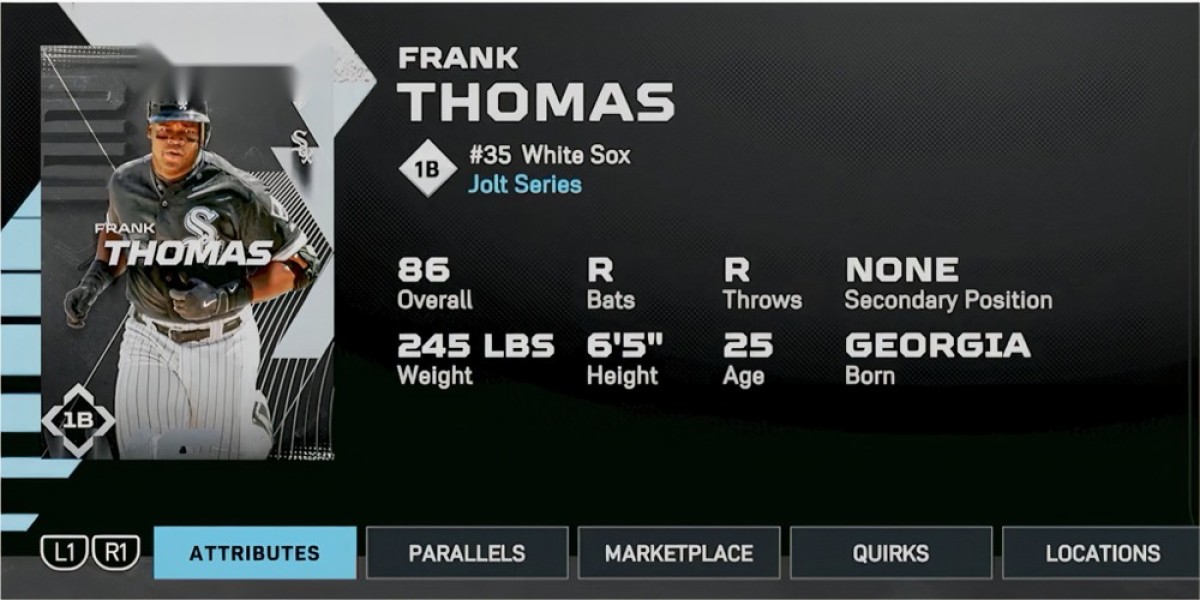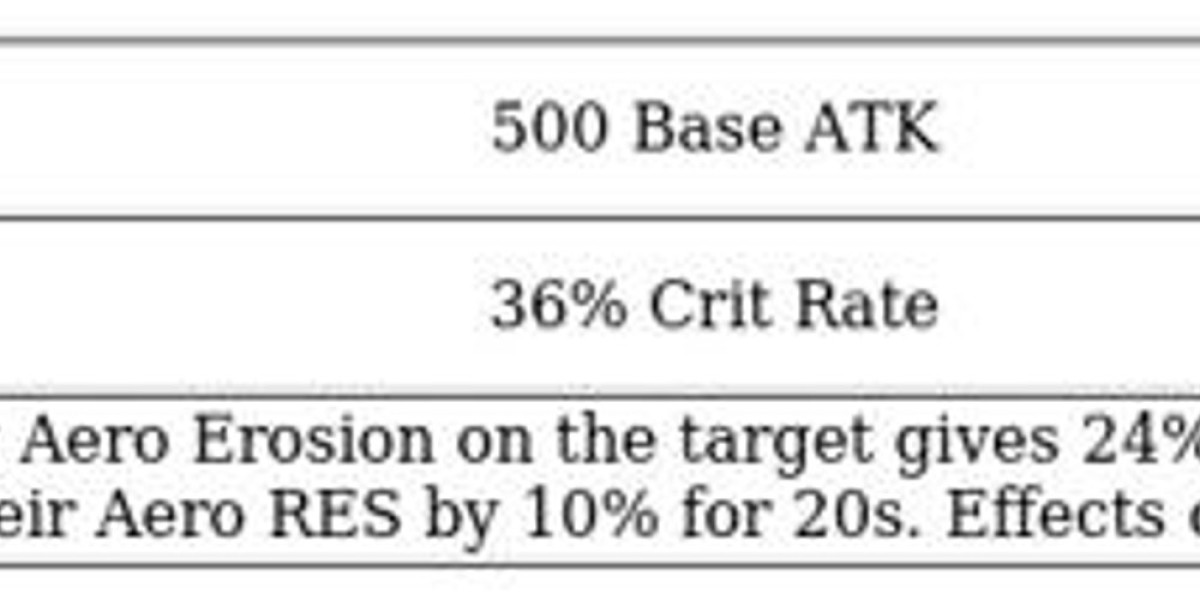Downloading and installing tally software download is usually a smooth process, but at times users encounter obstacles that disrupt setup. Whether it’s an error during download, installation crashes, or licensing troubles, identifying the root cause is the first step toward resolution.
Common Challenges Users Face While Downloading
Users often report problems such as corrupted installer files, interrupted downloads, unsupported system configurations, or antivirus programs blocking the process.
Checking System Requirements Before Installation
Before initiating a tally software download, ensure your device meets the minimum requirements:
Windows 7 or higher (Tally is not available for macOS/Linux natively).
At least 2 GB RAM, though 4 GB is recommended for smoother performance.
Dual-core processor or higher.
1 GB of available storage space.
Safe Sources for Tally Software Download
The only trusted source is the official Tally Solutions website. Avoid downloading from third-party platforms, as pirated or modified versions may contain malware.
Step-by-Step Download Process Without Errors
Visit Tally Solutions’ official website.
Navigate to the Downloads section.
Choose TallyPrime or the required edition.
Click the Download button and save the installer.
Verify the file size matches the official site to confirm authenticity.
Installation Issues and Their Causes
Corrupt Setup Files
Occurs when downloads are incomplete or interrupted.
Incompatible Operating Systems
Older Windows versions often cause crashes.
Administrator Permissions
Without admin rights, installation may fail midway.
How to Fix Tally Download Errors
Clearing Cache and Redownloading
Remove temporary files and retry the download.
Verifying File Integrity
Check if the file size matches the one listed on the official site.
Ensuring Internet Stability
Use a stable broadband connection instead of public Wi-Fi.
How to Fix Tally Installation Errors
Resolving Compatibility Mode Issues
Right-click installer > Properties > Compatibility > Select “Windows 7/10 mode.”
Granting Admin Rights
Run the installer as an administrator to bypass restrictions.
Handling Antivirus or Firewall Blocks
Temporarily disable antivirus/firewall during installation, then re-enable once setup completes.
Troubleshooting Licensing and Activation Problems
If license activation fails, check internet connection, verify your serial key, and ensure system date/time is correct. For multiple-user licenses, configure the Tally Gateway Server properly.
Solving Errors with Educational Mode Setup
Students often face errors when switching between educational and licensed modes. Reinstalling Tally and selecting the correct option during setup usually resolves this.
Fixing Missing DLL or Dependency Issues
Some installations fail due to missing Microsoft Visual C++ redistributables. Installing the latest Microsoft runtime libraries fixes this issue.
Best Practices for Smooth Tally Updates
Always back up company data before updating.
Download patches directly from Tally’s site.
Keep Windows updated to avoid compatibility errors.
Security Tips During Download and Installation
Never use cracked versions of Tally.
Enable firewalls after installation to safeguard financial data.
Use official support channels instead of third-party “fixes.”
When to Contact Tally Support for Help
If errors persist despite troubleshooting, Tally Solutions provides direct support via chat, email, and call. Their certified partners also offer onsite help for businesses.
Conclusion
A successful tally software download and installation requires attention to system compatibility, safe download sources, and correct setup procedures. By following the troubleshooting methods outlined above, users can overcome most obstacles independently. For persistent issues, official Tally support remains the best solution to ensure uninterrupted accounting operations.