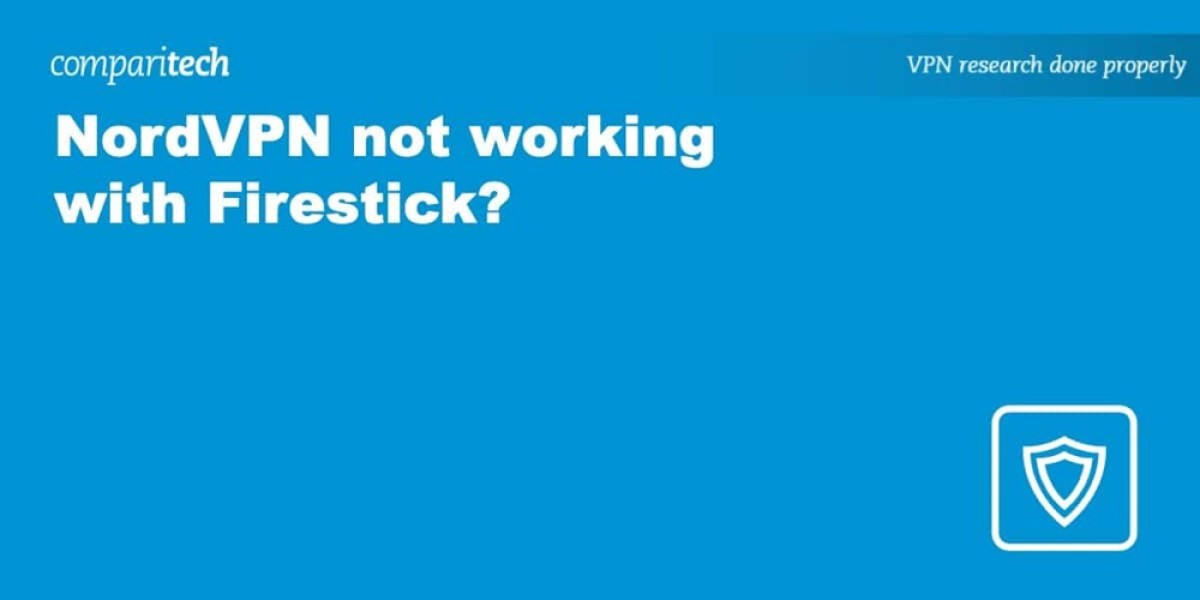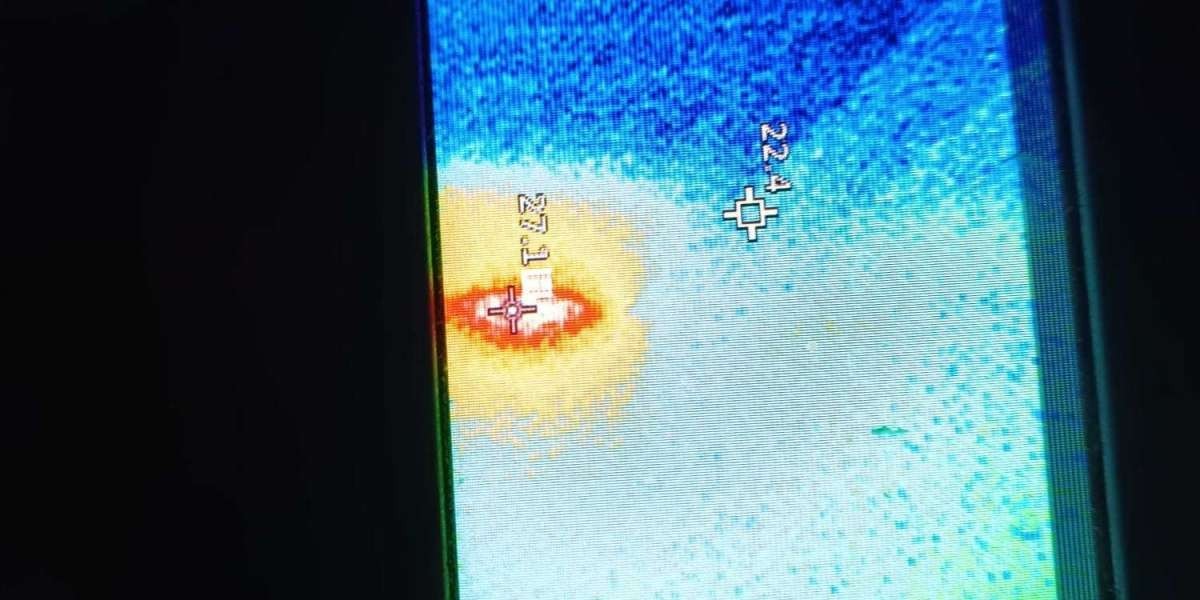Experiencing Connectivity Issues with NordVPN on Your Firestick? Here's How to Resolve Them
Are you struggling to get NordVPN working properly on your Amazon Firestick? You're not alone. While NordVPN is renowned for its extensive server network and robust security features, technical hiccups can occasionally disrupt your streaming experience.
Let's explore why these problems occur and how to fix them effectively.
Common Reasons for NordVPN Failures on Firestick
Several factors might be preventing your NordVPN from functioning correctly:
Incorrect Server Selection: Using a server that doesn't match your desired streaming service's region will result in access issues
IP Address Blacklisting: Streaming platforms actively identify and block VPN-associated IP addresses
Cache Buildup: Temporary data stored on your device can interfere with proper VPN functionality
Hardware Limitations: First-generation Firestick devices have compatibility issues with VPN applications
Troubleshooting Steps
- Verify Your Server Location and IP Address
Navigate to your NordVPN app to check which server you're connected to. For region-specific content (like BBC iPlayer for UK content), ensure you're using a server in the appropriate country.
To confirm your current IP address:
Settings > My Fire TV > About > Network
- Clear Application Cache
Corrupted cache data often causes connectivity problems. Here's how to clear it:
Settings > Applications > Manage Installed Applications > Select App > Clear Cache
After clearing cache, restart your Firestick:
Settings > Device > Restart
- Reinstall NordVPN
A clean installation can resolve persistent issues:
Settings > Applications > Manage Installed Applications > NordVPN > Uninstall
Restart your device
Search for "NordVPN" in the Apps section and reinstall
- Try Different Servers
If one server doesn't work, don't hesitate to try others. Streaming services regularly update their VPN detection systems, so switching servers often resolves access issues.
- Contact Customer Support
If problems persist, NordVPN's customer support can recommend specific servers optimized for your preferred streaming platform.
Why Free VPN Alternatives Aren't Recommended
While it might be tempting to try free VPN options, they come with significant drawbacks:
Limited Firestick compatibility requiring complex sideloading
Poor unblocking capabilities for popular streaming services
Bandwidth throttling causing buffering and lag
Potential security vulnerabilities and privacy concerns
Data logging practices that may compromise your information
Expanding Your Streaming Options
With a properly functioning VPN, you can access region-restricted streaming services worldwide, including Netflix, Disney+, BBC iPlayer, Hulu, HBO Max, ESPN+, Paramount+, and many others.
Remember to update your Amazon account's country settings if you're accessing region-specific content regularly:
Accounts & Lists > Your Content and Devices > Preferences > Country/Region Settings > Change
By following these troubleshooting steps, you should be able to resolve most NordVPN connectivity issues on your Firestick and enjoy unrestricted streaming access across global platforms.
What is a Netflix VPN and How to Get One
A Netflix VPN is a specialized digital tool that enables viewers to bypass geographical restrictions on streaming content, allowing access to shows and movies available in different countries. When users connect to a Netflix VPN, they can virtually relocate their device to another region, unlocking a vastly expanded library of entertainment options that would otherwise be inaccessible due to licensing agreements. This technology has become increasingly popular among streaming enthusiasts who want to maximize their subscription value by exploring international content catalogs.
Why Choose SafeShell as Your Netflix VPN?
If you're looking to access region-restricted content by Netflix VPN, you may want to consider the SafeShell VPN as your go-to solution. This powerful service is specifically designed to ensure Netflix unblocked access across various regions, allowing you to enjoy a vast library of international content from the comfort of your home. SafeShell VPN stands out from competitors with its high-speed servers optimized for seamless streaming, ensuring you can watch your favorite shows in HD without frustrating buffering or interruptions.
SafeShell VPN offers remarkable versatility with its multi-device support, allowing you to connect up to five devices simultaneously across various platforms including Windows, macOS, iOS, Android, and even smart TVs. The innovative App Mode feature is particularly impressive, enabling users to access content from multiple Netflix regions concurrently – a capability rarely found in other VPN services. Additionally, the proprietary "ShellGuard" protocol provides top-tier security for your browsing sessions, ensuring your streaming activities remain private and protected.
For those hesitant to commit immediately, SafeShell VPN offers a flexible free trial plan that allows you to experience all premium features without upfront payment. This gives you the opportunity to test the service's lightning-fast speeds and verify that Netflix unblocked content streams flawlessly on your devices. With no bandwidth limitations and consistent performance, SafeShell VPN delivers an uncompromised streaming experience that makes regional restrictions a thing of the past, opening up a world of entertainment possibilities previously unavailable in your location.
A Step-by-Step Guide to Watch Netflix with SafeShell VPN
Unlocking global Netflix content has never been easier with SafeShell Netflix VPN. To begin your journey, first visit the SafeShell VPN website and select a subscription plan that matches your needs. After completing your purchase, download the appropriate application for your device—whether you're using Windows, macOS, iOS, or Android. Once installed, launch the app and log into your account. For the optimal streaming experience, select APP mode when prompted, as this is specifically optimized for media streaming services.
Next, browse through SafeShell's extensive server network and select a location in your desired Netflix region—popular choices include the US, UK, and Canada for their extensive libraries. Click the connect button and wait for the secure connection to establish. Once connected, simply open the Netflix application or website and sign in with your regular Netflix credentials. The SafeShell Netflix VPN will now display content from your selected region, giving you access to thousands of previously unavailable shows and movies without any geographical restrictions.